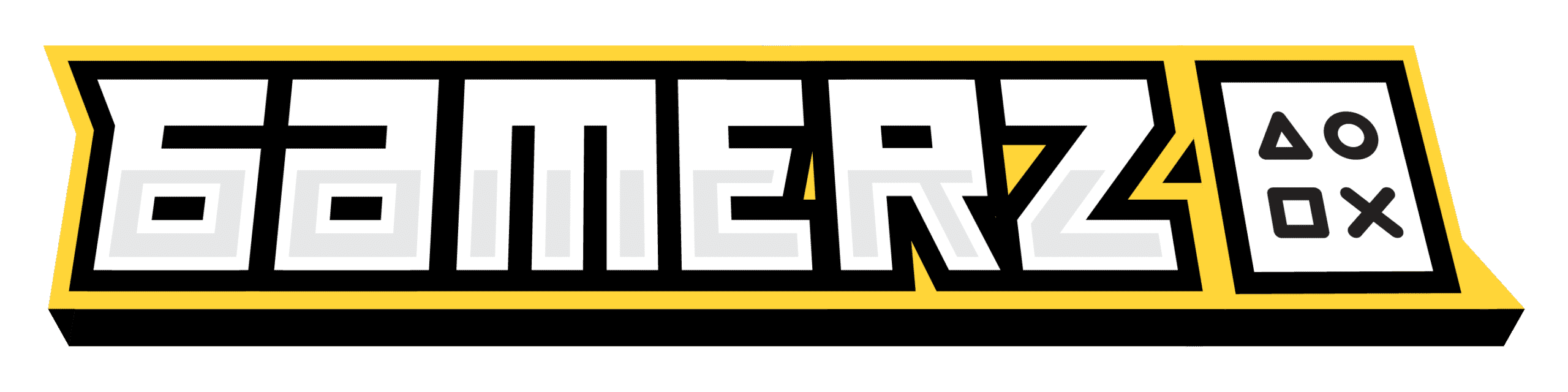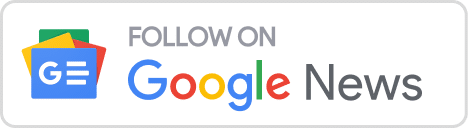Android is an open-source operating system (OS) for mobile platforms such as smartphones and tablets. Due to its outstanding open source features, greater marketing, wide range of developers and communities, cross-application interoperability, lower development costs, higher success rates, and a rich development environment, Android has become the preferred operating system for users.
Android emulators are used for a variety of purposes, including helping developers test their applications and allowing gamers to play on a large screen. Android emulators on Windows and Mac PCs open up a world of possibilities. Regular users may like to use Android OS on a Windows PC with a mouse and keyboard. It’s time to rely on an Android emulator to ensure that you can run Android applications on Windows and Mac PCs without any problems.
The best Android emulators for PC and Mac in 2023
Why do we need Android emulators?
Android emulators are software or virtual machines that allow you to run an Android operating system or application on a computer that does not support it.
From then on, the Android emulator imitates the functionality of the Android operating system on your computer. It also allows you to install and use Android applications natively on your system. The Android emulator is mainly used for debugging, but is also handy for deploying applications created in the user’s IDE without having to install them on your PC.
Android emulators are very useful for testing and developing applications, including compatibility testing between different versions of the Android platform, debugging and optimizing new versions before they are released, quickly fixing bugs found in applications, etc. They can also be used to test new versions of the operating system before deploying them.
How do Android emulators work?
Android emulators are based on the notion of total platform virtualization, which includes both hardware and software. Android Virtual Device Manager (AVD) helps users set up and configure virtual Android devices. It checks configurations and has information about the device type, system image or application binary interface (ABI).
Android emulators are becoming increasingly popular as they provide a decent alternative for people who don’t have well-configured high-end Android devices. They also allow PC users to access all mobile applications. Therefore, users can play many games at the same time and get good results.
There are many Android emulators. Many of them have the same characteristics, but some have special features. A good Android emulator should be fast, efficient, simple and compatible with the system.
What are the best Android emulators for PC and Mac?
You will find several Android emulators for PC and Mac on the market. However, not all models are guaranteed in terms of quality and reliability. To help you make the right choice, here is our selection of the 5 best Android emulators for PC and Mac
1. BlueStacks

BlueStacks Android emulator was created by BlueStacks, a US-based company. BlueStacks was launched on the market with the aim of pushing the boundaries of mobile gaming.
BlueStacks is the best and most popular Android emulator for PC. It is ideal for games and is easy to configure. You can download optimized programs from its application store in addition to the Google Play Store.
It outperforms many other Android emulators in terms of gaming performance. However, lags are still noticeable, especially on low-end PCs. Anyway, this is the best Android emulator for testing applications, especially if you are new to emulators.
The software provides a unique platform that integrates traditional and digital advertising channels in a way that has never been done before.
BlueStacks is considered the best choice of the fastest mobile gaming platforms with the most features to enhance your gaming experience.
It provides users with sharper visuals and saves a lot of phone battery by supporting Android N on their systems. It doesn’t take up much memory, the installation process is simple and it has a custom game interface, a simple and clean layout, the ability to run many applications or games simultaneously.
2. Android Studio
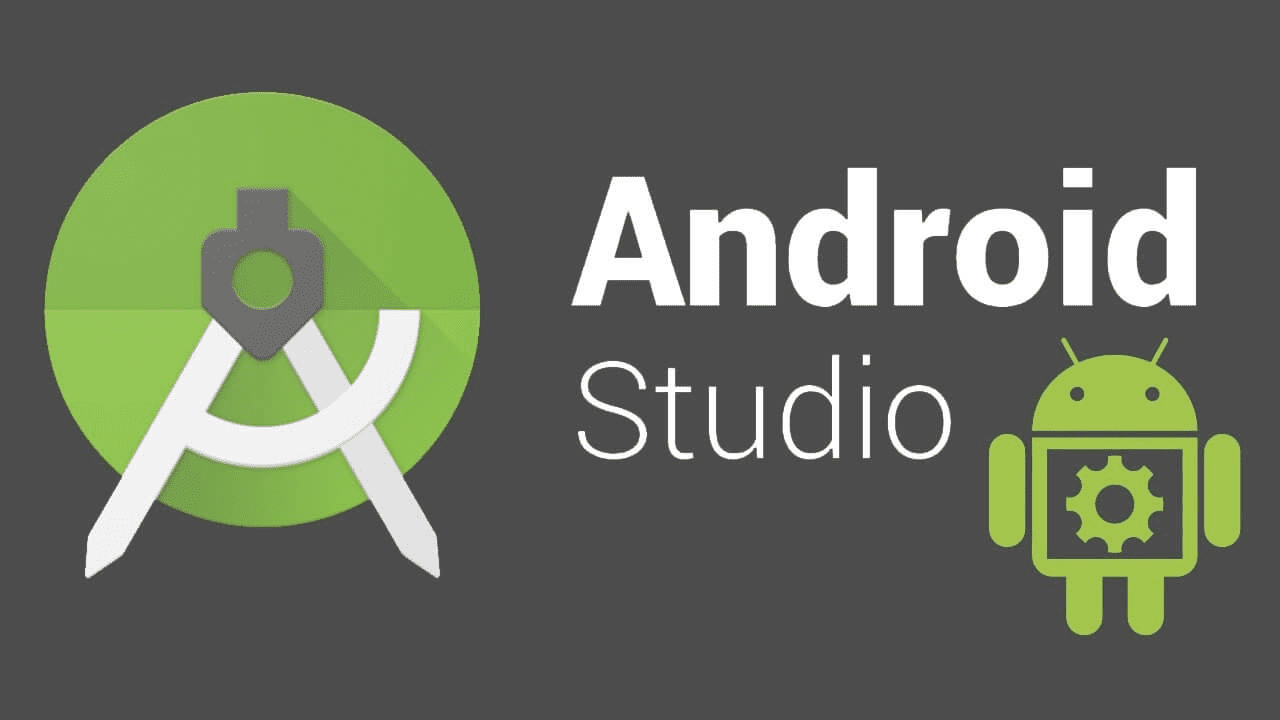
The default development device for Android is Android Studio. To help developers create Android-specific applications and games, Android Studio comes with a specific set of tools. In addition, it turns out that there is a built-in emulator that you can use to test your application or game.
Although the configuration is a bit complex, it is by far the fastest and most feature-rich option on this list. You can use the standard Android system, download apps from the Google Play Store, customize launchers and keyboards, and mimic any device size or form factor.
Android Studio is a multifunctional emulator with a user-friendly graphical interface and a number of useful features. It allows the user to customize the emulator window theme, use multiple applications simultaneously and take screenshots while using the system applications.
This emulator, based on the Java programming language, is very powerful and functional.
3. Genymotion
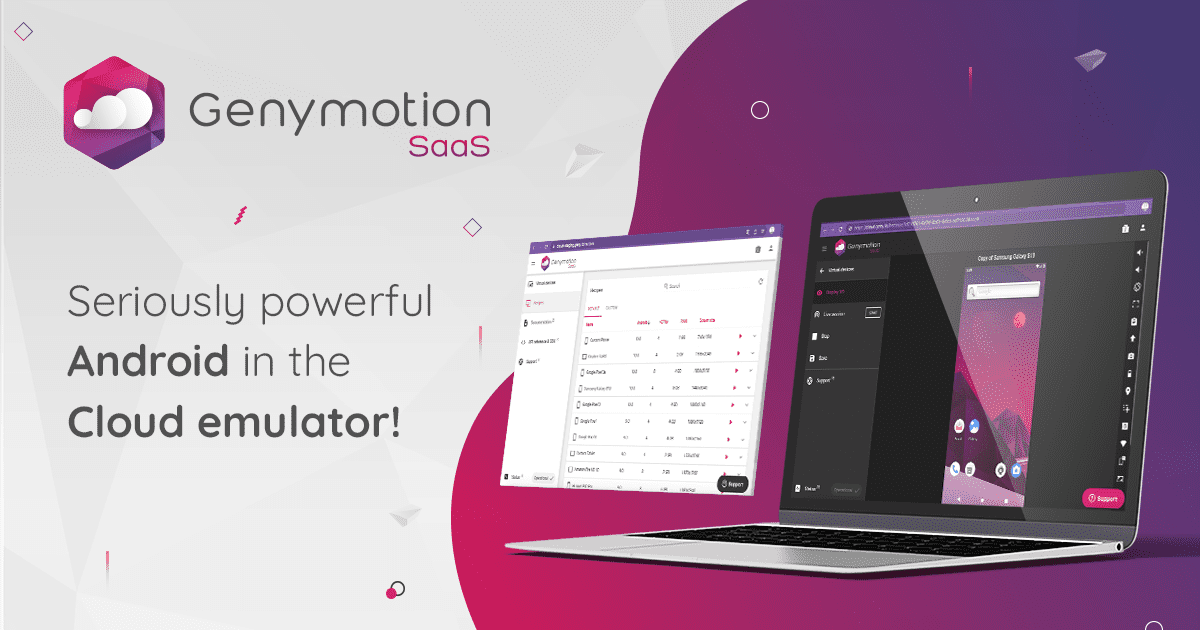
Genymotion is an online Android emulator for PCs for developers only, not a general purpose Android emulator. This Android emulator for Windows allows you to test applications on a series of simulated devices running different versions of Android. Both Android SDK and Android Studio are supported by the emulator. However, it is also compatible with Mac OS X and Linux.
Genymotion is designed for programmers, has a large number of features tailored to them and is the best option for users who want to test Android applications on their PC.
Genymotion is a cross-platform Android emulator and the best one that allows you to test faster, share live demos and track performance across multiple devices. It supports high-definition pixel compatibility, allowing your mobile application to be displayed on platforms with exceptional clarity.
It also allows users to transfer gyro and multi-touch events from any Android device to their computer and record screencasts of the user’s virtual device using the desktop webcam as a video source.
4. NoxPlayer
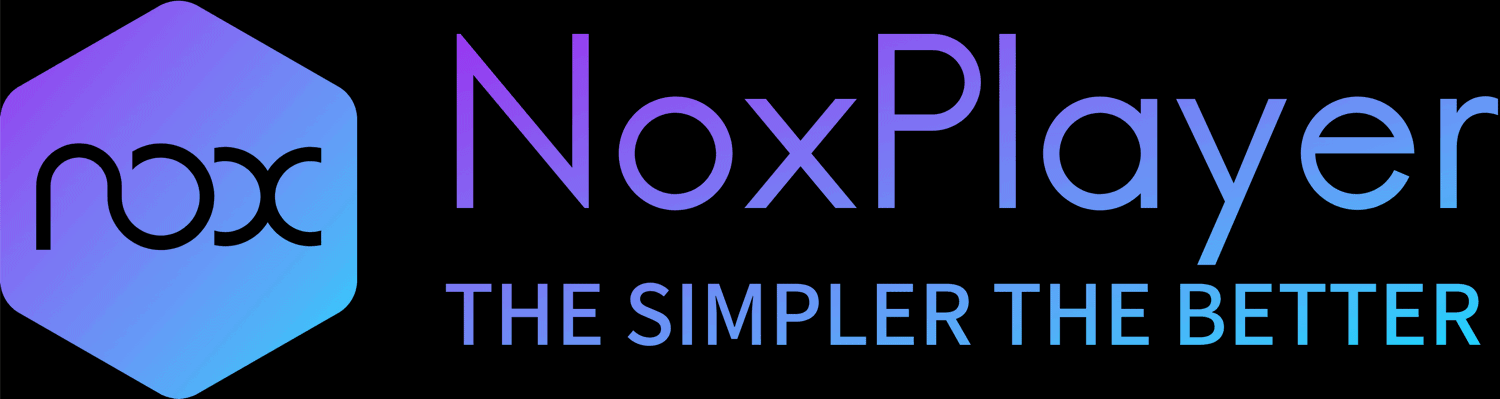
NoxPlayer is a game for Android users only. While the emulator is great for using Android apps and getting the full Android experience, it is ideal for playing large-scale games like PUBG or Justice League. It is one of the best Android game emulators.
Using the NoxPlayer, you can map the keys of your keyboard, mouse and gamepad. You can also use the keyboard keys to perform movements, such as mapping shortcuts or swiping to the right.
To get the best gaming results, you can also specify your CPU and RAM usage in the options.
All mouse, keyboard and gamepad controls are available with a single click with the NoxPlayer emulation. It allows many functions to work at the same time, so you can play many games at the same time. It has a macro recorder to record complex tasks and the ability to execute the script with a single click.
5. MEmu
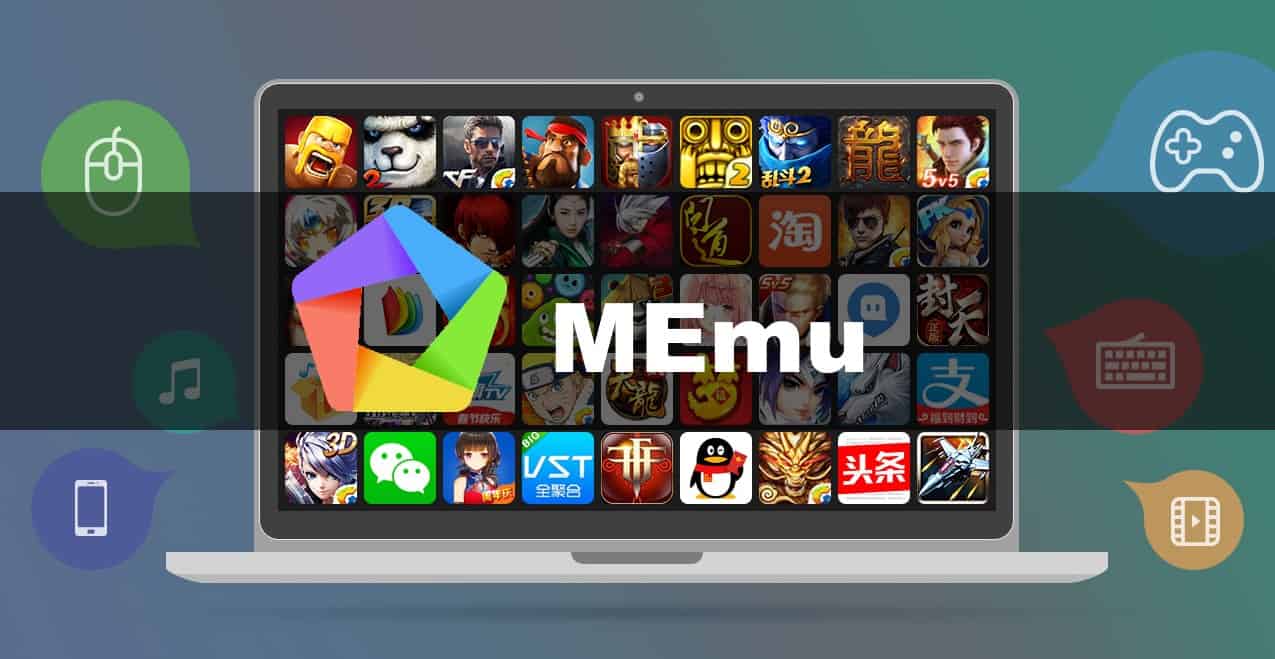
MEmu is well known and one of the best Android emulators for Windows. It is also the most powerful open-source Android emulator for computer games. It is known for its high performance and exceptional user experience.
MEmu allows users to create multiple accounts for the same game or play multiple games simultaneously on a single account. It has about 20 million users in over 200 countries and supports about 20 languages.
It is an Android emulator that allows users to play free Android games with many enhanced graphics while offering an easy installation process and playability to mobile games with a keyboard, mouse or gamepad.
It gives you the ability to create a custom Android emulator or application distribution to suit your business needs.
It allows users to share files between Android and Windows devices and also has a drag-and-drop option for quick APK installation.
Now you know the best Android emulators for PC and Mac! Feel free to share your experience with Android emulators in the comments of this article!